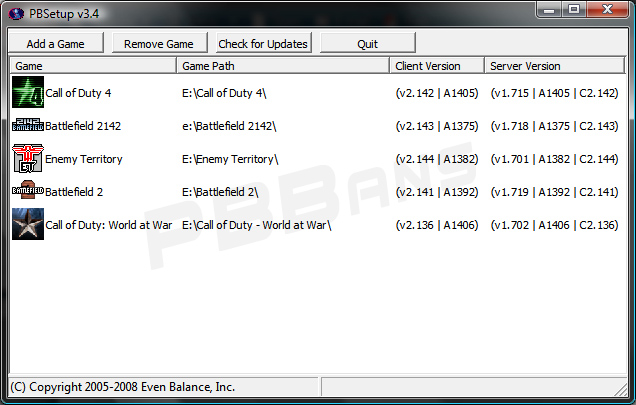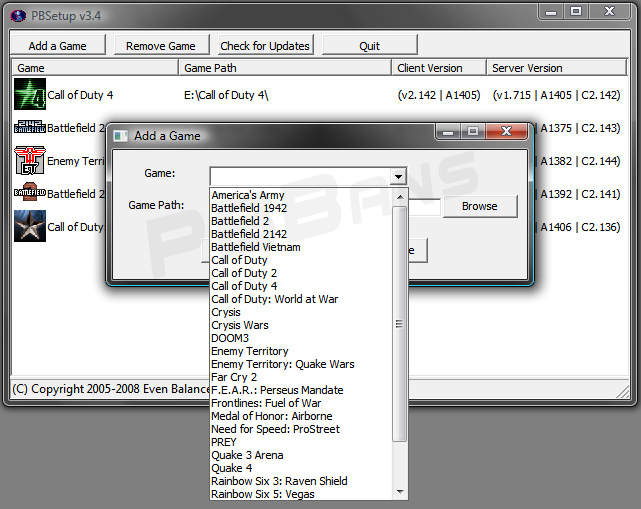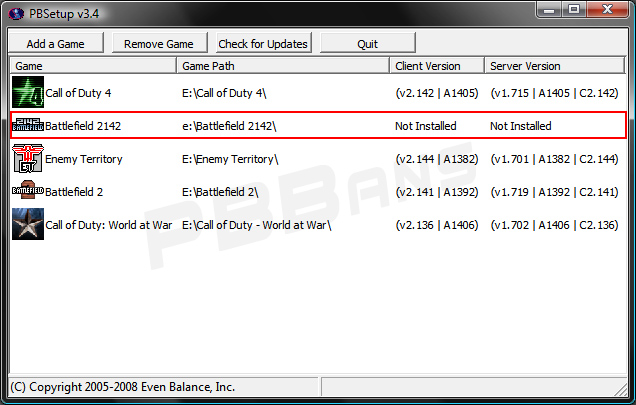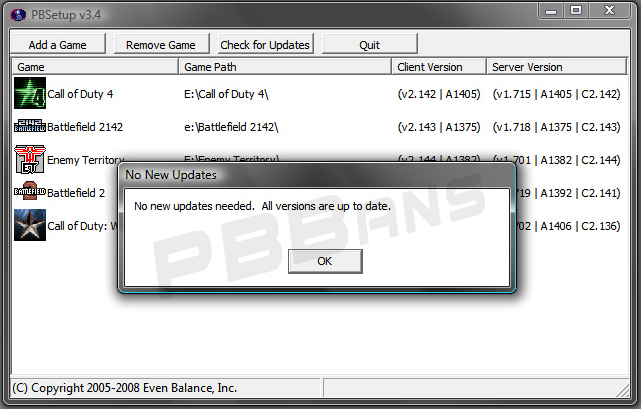PunkBuster Setup
PB Setup Guide Revision 1.12
Welcome to our guide for using PunkBuster Setup. This guide will help you update PunkBuster using the PB Setup utility. The PB Setup homepage is located
here.
Table of Contents
About PB Setup
What is PB Setup?
PB Setup is a GUI (Graphics User Interface) replacement for the pbweb.exe utility.
Updating PunkBuster with PBSetup
PunkBuster is designed to keep itself up to date using our proprietary auto-update system. For cases where the auto-update fails, we have created a utility called PBSetup.
There are two major components to the PunkBuster system: the PunkBuster Server (runs on game servers) and the PunkBuster Client (runs on players' playing machines while they play the game). Both components are designed to automatically keep themselves up to date with the latest versions of PunkBuster. The PB Server software routinely checks with the master PB Servers and downloads new updates over the Internet when they become available and then distributes the new versions to connected PB Clients when players running an old version connect to the server.
When PB is not able to auto-update, various error messages are displayed. For PB Server Admins, messages are displayed to all players when a player joins who has a newer version of PB than what is currently running on the PB Server. Also, PB Servers running old versions will not be able to detect and deal with all of the latest versions of cheat/hack software. For players of the games, when PB can't keep itself up to date, they will be removed (kicked) from PB Servers and may see one of a variety of messages ... "Distress", "Technical Problem loading ...", or "Update Timeout".
In virtually every case where PB cannot keep itself up to date, a firewall or some type of security software is blocking communication with the master PB Servers. For users who are comfortable configuring their firewall/router or security software, port number information can be found in the FAQ section for each game we support here on our website. If this issue can be resolved, then PB will be able to auto-update and function properly the way it was designed and the use of PBSetup is not necessary.
For users who need or desire to use PBSetup to manually update PunkBuster, PBSetup download links for Windows, Linux and Mac OSX are provided below. PBSetup does not modify the Windows registry.
PB Setup on EvenBalance
Using PB Setup
What you need:
Start by extracting the Zip file into a new directory as PB Setup it will create config and temp files. Make this folder in a place where you can find it later.
Run the client and accept the EULA displayed. Click the Check for Updates button to make sure you have the latest version of PB Setup.
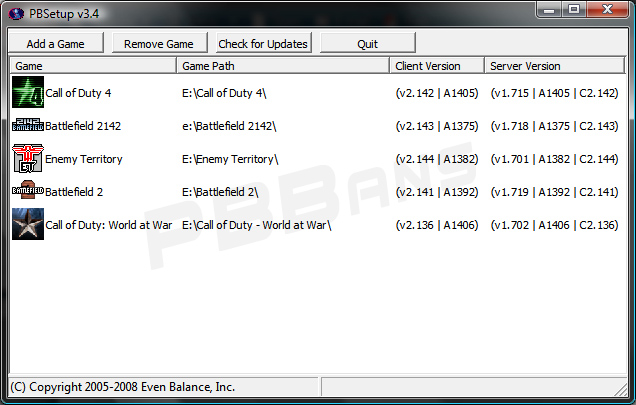
You will see the game list, this may be empty if this is your first time running PB Setup. Click the
Add Game button which will bring up the following:
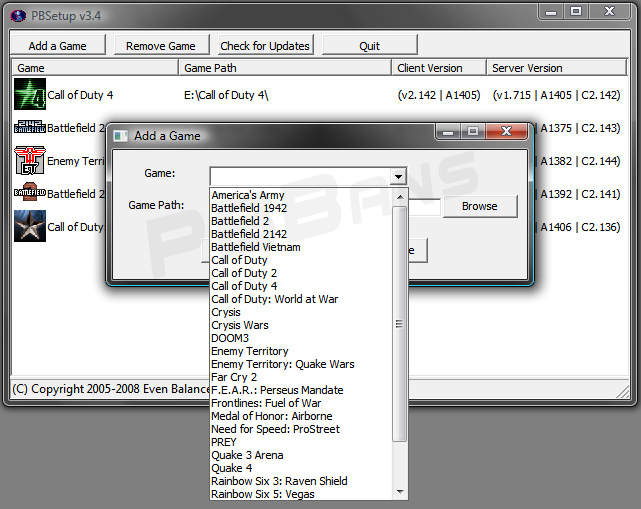
Select the game you wish to add. Once selected it will display where the game is installed, if you installed the game to a custom location, enter that location in the
Game Path: box. Do not include the PB folder itself in the path.
Verify that it's listing the correct install location and that it does not say
PB Not Installed like the example below:
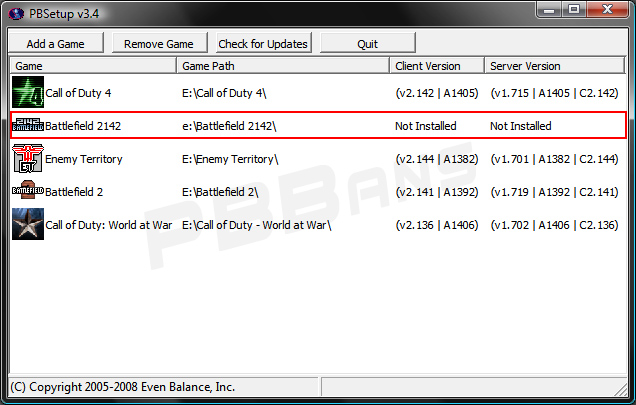
If it shows it's not installed, check your game path. Repeat the above process for any other PB games you wish to add. Then press
Check for Updates and it will update all your PB games. Once complete you will see the following prompt:
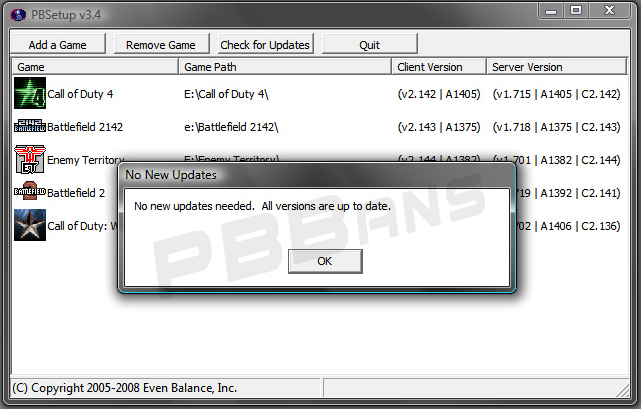
Using PB Setup (Console Only)
What you need:
Windows
Windows opens command results in a GUI window.
Linux
- Download the pbsetup.run file to a newly created folder (ex pbsetup)
- Once downloaded you may have to chmod it to make it executable (
chmod +X pbsetup.run)
- Run pbsetup using
./pbsetup.run --i-accept-the-pb-eula -la to display a list of available games game prefixes
- To add a game use this command
./pbsetup.run --i-accept-the-pb-eula -ag <game_prefix> -ap "/server/path/" 1
(Example
./pbsetup.run --i-accept-the-pb-eula -ag cod4 -ap "/home/cod4srv/" )
- Repeat the above step to all all games you wish to update
- Now issue the
./pbsetup.run --i-accept-the-pb-eula -u command to update all the games you have added.
1 To find the server path you can issue the
pb_sv_homepath command to your server. It will return the path including the PB folder (ex "/home/cod4srv/pb")
Omit the pb/ part of the result when adding games to pbsetup.
Troubleshooting
PB still shows it's outdated or gives errors (Windows Vista and Windows 7)
In Windows Vista and Windows 7, PB copies files from the game PB folder to another commonly located at
C:\Users\<User>\AppData\Local\PunkBuster\<Game>\pb\
PB copies files such as DLLs to this folder. However PB Setup updates the files located in the game PB folder by default and sometimes fails to copy the updated files.
If after running PB Setup your game still shows as outdated or gives error messages you may have to delete the files in this folder listed above so that the game will copy the updated files from the games PB folder.
You can use the following command line to delete all the DLL files in the Windows Vista or Windows 7 PB folder.
del /S %USERPROFILE%\AppData\Local\PunkBuster\<Game>\pb\*.dll
or
del /S %LOCALAPPDATA%\PunkBuster\<Game>\pb\*.dll
Just change <Game> to the game you are having issues with (ex COD4)